Table of Contents
ToggleIntroduction
I've had many A7V133 boards in the past 15-20 years and I have only good memories associated with them. Although it's been some time since I last tinkered with an A7V133, I still remember that the dot trailing some PCB revision numbers is very important.
A short research on this topic confirmed this, as only the revision 1.05. is officially compatible with Athlon XP Palomino and Duron Morgan CPU cores. Older revisions (including 1.05 without the dot) only support Thunderbird and Spitfire based Athlons and Durons. From what I read, it seems that older revisions detect the newer CPUs correctly but are not garanteed to run stable with them. Some seemed to work without issues, others were very unstable.
I don't remember to have had problems in that regard, but then again it might be I only had Rev. 1.05. boards. Back then, it was definitely easier to track down specific revisions as the A7V133 was quite a popular board and readily available on ebay. But if you plan to use an Athlon XP Palomino on the A7V133, keep an eye on the dot 😉
There are two different (Full ATX) versions of the Board available:
- A7V133
UDMA100 RAID (Promise), onboard audio optional
- A7V133-C
no RAID, onboard audio optional
Except for the RAID chip, both boards are identical. This is also true for the CPU support of the respective board revisions.
Gallery
Specifications and Features
Chipset:
- VIA KT133A Northbridge
- VIA 686B Southbridge
CPU Support (with latest BIOS):
- Athlon Thunderbird (ALL)
- Athlon XP Palomino (ALL, if board revision is 1.05.)
- Duron Spitfire (ALL)
- Duron Morgan (ALL, if board revision is 1.05.)
Memory Support:
- 3 SDR DIMM slots, up to 1,5 GB total
Expansion Slots:
- 1x AGP Pro slot (1,5 / 3,3V) up to 4x
- 5x PCI slots
- 1x AMR slot
Connectors (internal):
- 2x IDE (UDMA100)
- 2x IDE RAID (UDMA100)
- 1x Floppy
- 1x USB 1.1
- 4x 3-pin fan connectors total (1x CPU, 3x chassis)
Connectors (external):
- 2x PS/2
- 2x COM/RS-232
- 1x Parallel Port
- 2x USB 1.1
- 3x 3,5" Audio Jacks (Line-Out, Line-In, Mic)
- Gameport
I consider the lack of an onboard audio solution as a plus, as I think far better solutions than the old onboard chipsets are readily available for little money. Very commonly recommended are the Creative Soundblaster Live! cards for example, which offer fantastic compatibility with our beloved old games and sound far better than any onboard solution of that era.
I also don't list (from a retro-gamers perspective) useless connectors and features like IR, Smartcard- or Wake-on-LAN connectors and so on.
Overclocking Features:
- Adjustable Multiplier (BIOS) from x5 - x14
- Adjustable Multiplier (DIP Switch) from x5 - x12,5
- Adjustable FSB (BIOS) 90 MHz, 95 MHz, 100-200 MHz in 1 MHz steps
- Adjustable FSB (DIP Switch) 100 / 103 / 105 / 110 / 133 MHz
- Adjustable VCore (BIOS) from 1,100 V to 1,850 V in steps of 0,025 V
- Adjustable VCore (Jumper) from 1,100 V to 1,850 V in steps of 0,025 V
- I/O Voltage (Jumper) 3,35 V / 3,56 V / "Test Mode"
The A7V133 can be configured either by DIP switches and jumpers, or, if set to “Jumper Free Mode”, almost completely jumperless, excluding the I/O voltage setting. To activate the “Jumper Free Mode”, you have to set the jumpers and DIP switches for FSB, multiplier and VCore to a specific setting and set the “JEN” jumper to 2-3.
Documentation, Downloads, Drivers
Hardware and BIOS aside (for the moment) - the first big positive aspect when you chose a mainboard of a still existing manufacturer for your retro build, is, that you'll most likely won't have too much trouble finding documentation and BIOS files.
The support site for the A7V133 can be found easily when you go to your search engine of choice and type "a7v133 support".
Asus still offers the manual, the latest BIOS versions and even drivers for download.
Unfortunately Asus does not bundle a BIOS flash tool with the BIOS downloads and the utility is also not available for download in the BIOS & Firmware download section of the support page. The required "Aflash" utility can be found under Driver & Tools - there you have to select "Others" at the "Select OS" drop-down list:
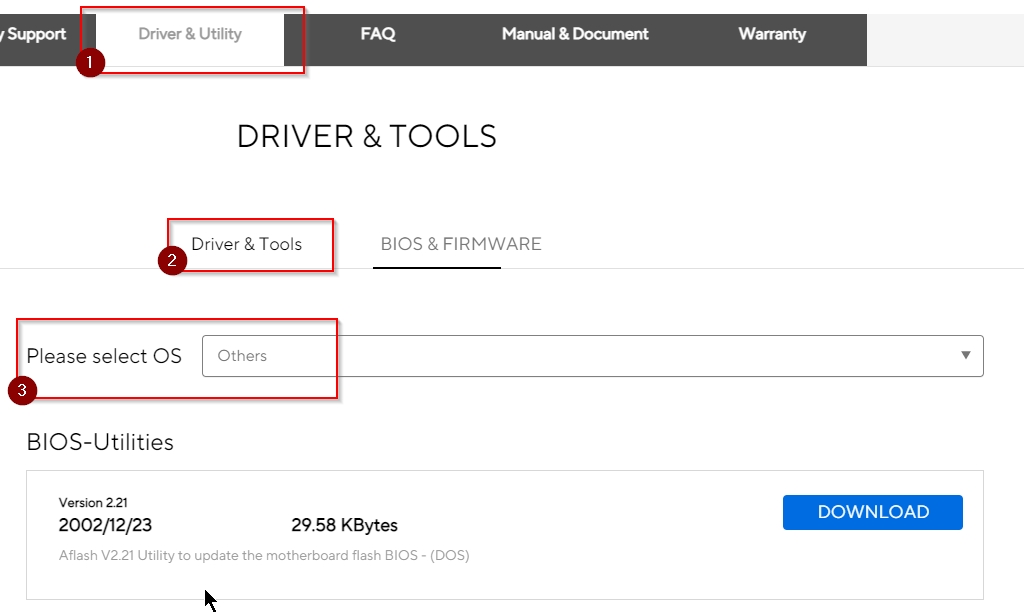
In the drivers section of the support site, there are drivers for the (optional) VIA audio chip, the promise RAID chip as well the VIA 4in1 drivers available. The version of the VIA driver (4.37v) is not the most recent but fits the older chipset, the VIA audio drivers are from 2002. In case you want to use the (optional) onboard audio, you might be better off looking for a newer version elsewhere. The RAID driver is not exactly “ancient”, but I still recommend downloading the latest driver the manufacturer's website: https://www.promise.com/Support/downloadcenter
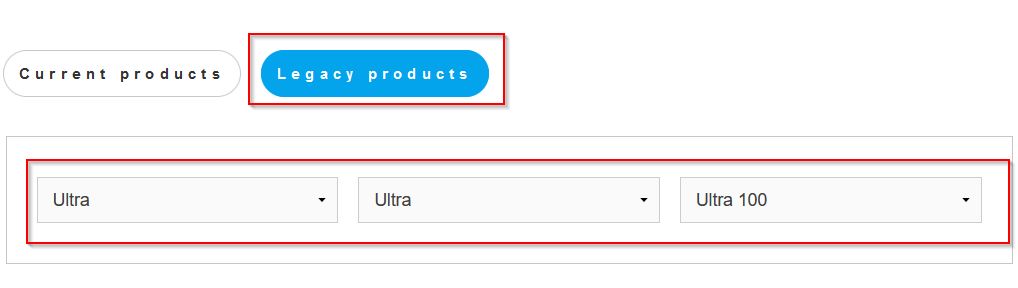
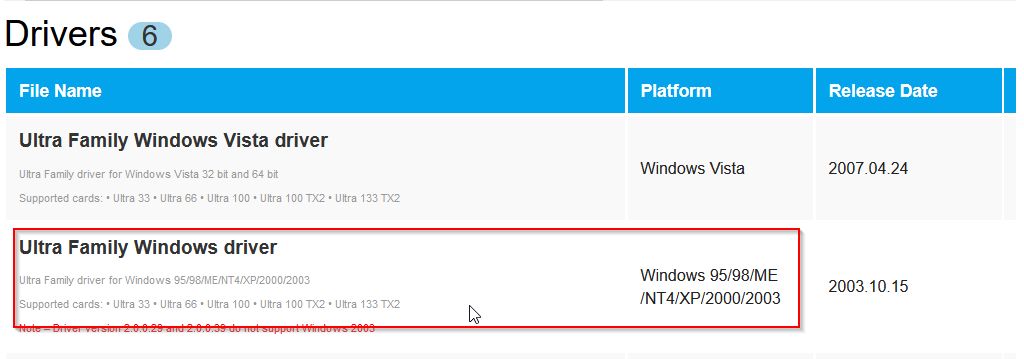
There is also a CPU support list directly on the board's support page, where you can easily look up compatible CPUs for the A7V133. On top of that, Asus also offers a global CPU Support search. Here you are not only able to search for a specific mainboard model but also the other way round: If you have an old CPU laying around, you can use the search form to find compatible mainboard models and maybe to get inspiration for your next retro build.
You can find it here: https://www.asus.com/support/cpu_support
Design & Layout
The overall layout of the A7V133 is quite good, but there are some issues. Some of then have to do with the upper right corner, so we'll start there.
The A7V133 offers three 3-pin fan connectors besides the CPU fan, which is really good - the only problem is the location of them. Two connectors are located in the upper right corner, but none is placed in the lower right corner, where you'd probably want to connect your front fan.
The CMOS battery socket is also located there. Since the A7V133 is a full ATX board, it is very likely that the access to it will be blocked by optical drives, depending on the case. Because I used some A7V133 boards in the past, I know from experience, that the tall capacitors in that corner can also block the installation of longer optical drives.


The good aspect about the upper right corner is the position of the ATX power connector, which makes it easy to route the ATX power cable away from the board for good airflow. But where the A7V133 really shines, is the available space around the CPU socket. Asus has put a lot of parts of the CPU VRM section on a small PCB that stands vertically to the motherboard, which frees up quite some space on the board itself.


I tested the following seven coolers towards compatibility and was able to install every single one of them:
- Thermaltake Silent Boost K7
- Cooler Master HHC-001
- Swiftech MCX 370
- Alpha PAL 6035
- Alpha PAL 8045
- Smartcooler 60mm
- Arctic Cooling Copper Lite

All coolers were easy to mount, however, the Alpha 8045 gets really close to the memory slots.



And although all coolers mount easily in general, you have to remove the first memory stick to get access to the mounting clamp. In exchange, you don't have to remove any memory stick, if you want to remove or install a graphics card, because there is plenty of space between the AGP port and the memory slots.


But the graphics card itself can also block access to connectors, if it is long enough. While most cards will probably be unproblematic, a card of the length of a Voodoo 5 will block the IDE RAID ports. The regular IDE and floppy ports are not “endangered” however, they are well placed above the IDE RAID ports.



Test-System and Parts
Baseline Setup:
- CPU: AMD Athlon Thunderbird 1200C (FSB133)
Because I want to compare 1st Gen Socket A mainboards to their DDR follow-ups I have to use a CPU, which is available in FSB100 and FSB133 versions with the same clockspeed. Since I sadly don't have a Thunderbird 1400 B at my disposal, I will use the Thunderbird 1200 for my reviews and comparisons of these boards, which I have in the “B” (FSB100) and “C” (FSB133) version.
- RAM: 1x “Infineon 3rd” 512 MB PC133 SD-RAM
This memory stick has Qimonda chips rated at 7ns (=143 MHz). It runs flawlessly with the tightest timings at 133 MHz and its size of 512MB is the perfect choice for Windows 98SE.
- VGA: MSI Geforce 4 TI4200-VTD8X
To remove any GPU bottleneck for testing, I chose a Geforce 4 Ti as the primary graphics card for my test setups. The Geforce 4 Ti series are also known to pull a lot of power from the AGP port, so that possible problems in that department can also be revealed. It is also somewhat period correct and a good match for a high performance retro-machine that should be able to run late Windows 98SE games without any issues.
- VGA2: 3dfx Voodoo 5 5500 AGP
Many people consider the Voodoo 5 5500 the perfect card for (Win9x-) retro gaming. The Voodoo 5 benefits from a beefy setup, so a powerful Athlon Thunderbird or early Athlon XP is the perfect match for this card.
- Audio: Creative Soundblaster Live! (SB0060)
Creative's Soundblaster Live! can be found in many retro-machines. It offers great sound, perfect Win98SE compatibility and is still widely available for reasonable money. It was also known to cause problems with VIA-based 686B southbridges using old BIOS revisions and VIA chipset drivers. All this should be history at this point, but double checking on pontentially affected mainboards is still not a bad thing to do.
- LAN: 3Com Etherlink XL PCI
Just a good, reliable choice for networking. All legacy Windows versions all the way up from Win95 have built-in drivers for it, which is also a huge “plus”.
- HDD: Western Digital WD200BB (20GB 7200RPM)
No special intention behind this drive, it is just “there” and still works fine.
Additional Hardware for certain Tests:
- Silicon Image Sil3512 SATA Controller & Samsung PM871 128GB SSD
These two will help me measure the PCI bandwidth.
- Hitachi Deskstar T7K500 (500GB 7200RPM)
This drive will tell us, how big we can go with the onboard IDE connectors and how the performance is like.
- 2x Voodoo 2 12MB (SLI)
A pair of Voodoo 2s is a must have for any retro-machine, that doesn't feature a 3dfx card as the primary VGA solution. They offer compatibility to older Glide games and can be used with any more powerful primary graphics card. It is an important thing to know, how well these perform and if there are differences between all the available Socket A chipsets of that era or even between boards using the same chipset.
Drivers used:
- Chipset: VIA Hyperion 4in1 4.56v
- Geforce 4: nVidia Forceware 43.45
- Voodoo 5: Amigamerlin 2.9
- Voodoo 2: FastVoodoo 4.6
- SB Live!: Some driver from my archive, not shure 😉
- 3Com NIC: Windows 98SE preloaded driver
- SATA Controller: Some driver from my archive, not shure 😉
System Setup and Usage
The initial setup of the A7V133 is fairly easy. First, you have to configure all DIP switches and the “JEN” jumper to the “Jumper Free Mode”, so that everything can be configured from within the BIOS. The boards starts with the FSB set to 100 MHz, whenever a new CPU is detected or the system was unable to POST on the last power-up, and asks you to set it up in the BIOS. There, you can either select the CPU speed for 100 or 133 MHz or set the option to Manual, to set all the options by yourself, which includes the option to select the FSB speed in steps of 1 MHz all the way up to (a hypothetical) 200 MHz.
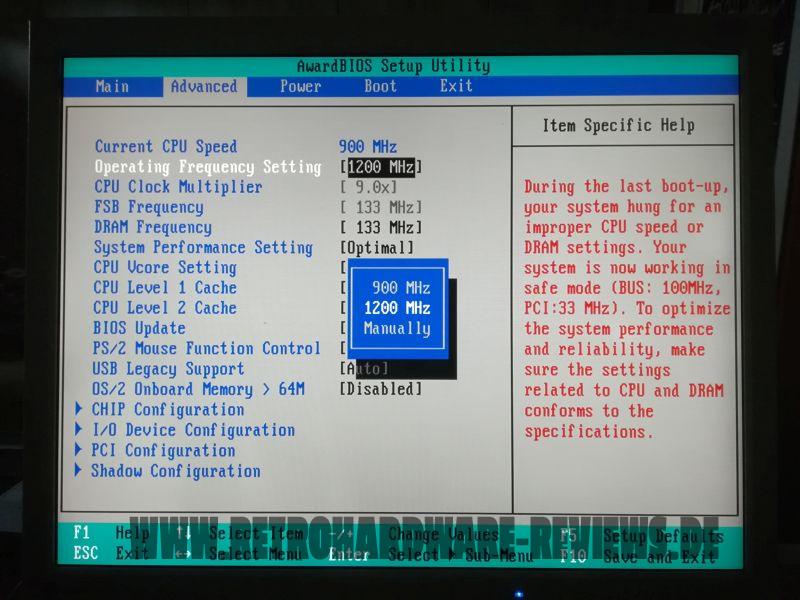
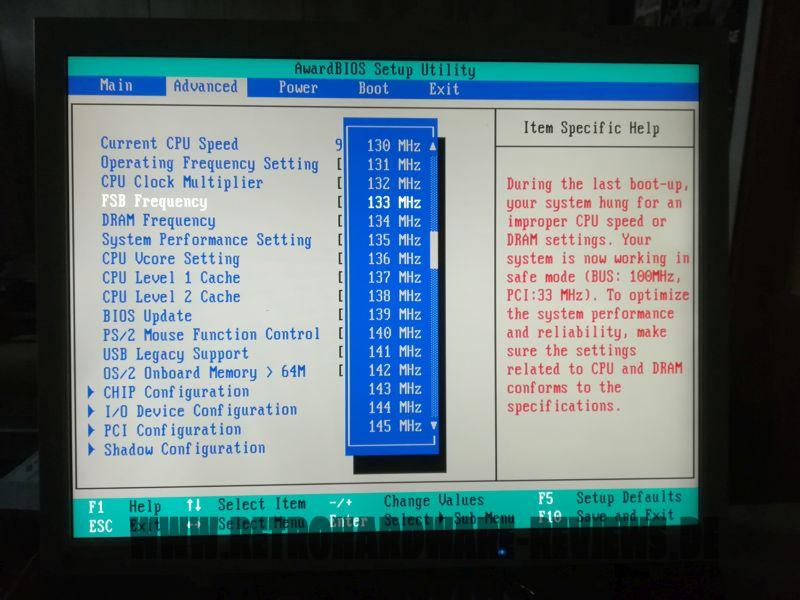
The only thing that cannot be configured via BIOS is the I/O voltage. To configure it, you have to set a jumper, which gives you the following options: 3,35 V / 3,56 V / Test Mode. Apparently, Asus initially planned with lower voltages (3,30 V / 3,45 V / Test Mode), as there is contradictory information in the manual for this setting:
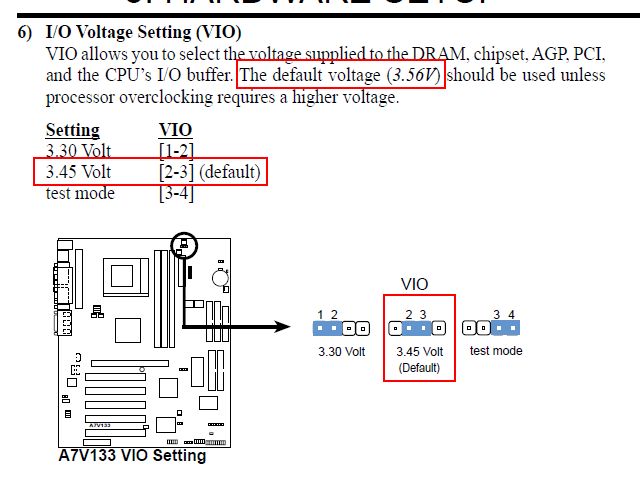
The imprints on the PCB are 3,35 V / 3,56 V / Test Mode, like I wrote above, with the default setting being 3,56 V. This is a fairly high default voltage and I don't recommend using the “Test Mode” setting, although I don't know exactly how far the I/O voltage is raised in this setting. With the 3,35 V setting applied, the board doesn't start.
The options for memory and chipset settings are not as elaborate as on the KT133A offerings from Abit or Epox, but definitely more extensive than the ones found on the Gigabyte and MSI boards. I was able to configure the memory timings to CL2 2-2-6 and the board showed no issues running in this configuration.
The next step was to find out the best possible distribution of the PCI cards over the five slots available. Fortunately, there is an INT routing table in the manual, so you don't have to figure this out manually:
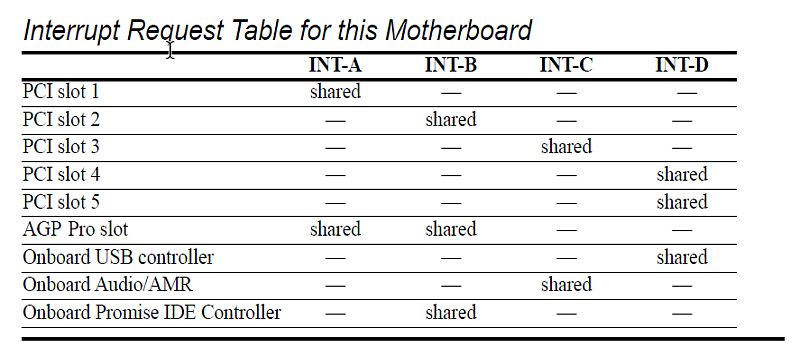
According to this, the sharing between expansion slots and onboard devices is as follows:
- PCI #1: shared with AGP
- PCI #2: shared with RAID controller
- PCI #3: shared with (optional) onboard audio
- PCI #4 and #5: shared with USB controller
Unfortunately, the Promise controller can not be disabled completely (neither via BIOS nor by jumper), so we have only one sharing-free PCI slot (since this board doesn't have an onboard audio chip), which is slot #3. Since I know from experience, that two Voodoo 2 cards in two shared PCI slots usually don't work, we'll have to “waste” the sharing-free slot and end up with both expansion cards (SB Live! and 3Com NIC) sharing IRQs with onboard devices (RAID controller and USB controller(s)).
Therefore, the setup looked like this:
- PCI #1: free
- PCI #2: 3com NIC (shared with RAID controller)
- PCI #3: Voodoo 2
- PCI #4: Voodoo 2
- PCI #5: SB Live! (shared with USB controller)
The BIOS detects the IRQ sharing with the Promise controller during the POST and displays a warning message (fortunately only the first time when this is detected):
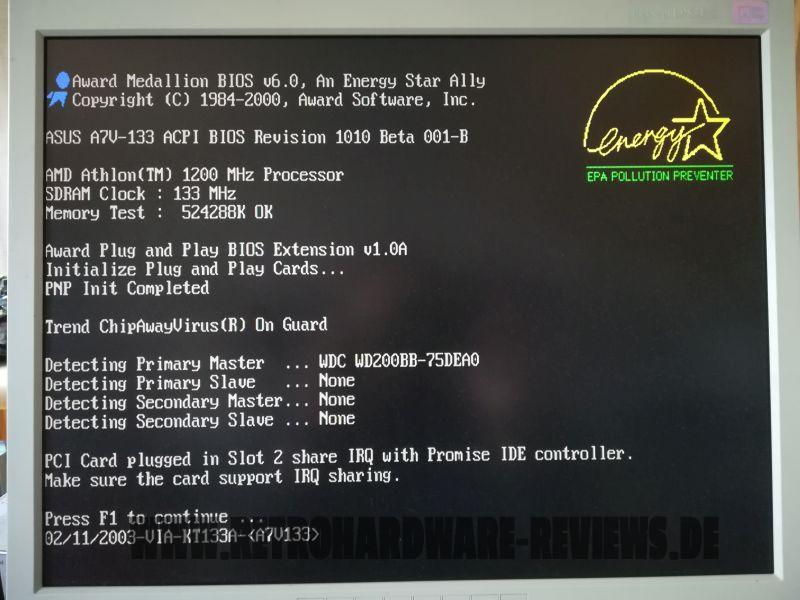
Despite the sharing, all tests went well and I didn't experience any issues. This changed, when I removed the Voodoo 2 cards to install the SATA controller into PCI #3 for PCI bandwidth measurement.
On first boot, not the SATA controller was detected as a new device, but the network card, which of course was installed and operational before. I experienced this behaviour before on another system and just like then, the NIC could not be installed, the driver was not accepted.
The SATA controller, however, was detected and installed fine. Because I knew removing and reinstalling the NIC would lead nowhere and I didn't have another sharing-free PCI slot available, I just completed the ATTO bench with the SATA controller and removed it from the system afterwards.
But the NIC kept behaving like before, until I removed it from the device manager, moved it into another slot and installed it again. Afterwards, it also worked fine again in PCI slot #2, where it was originally plugged in. Fun with old VIA chipsets.
Fortunately, the subsequent tests with the Voodoo 5 then completed without further issues.
Benchmarks
Synthetic Measurements
Before we get into the 3DMark and gaming benchmarks, let's have a look at some theoretical numbers. These synthetic tests will exhibit the differences between the several chipsets and boards better than any game benchmark and provide us with "background information" that might be of use in understanding the timedemo results later.
Memory Performance: AIDA64 Cache & Memory Benchmark
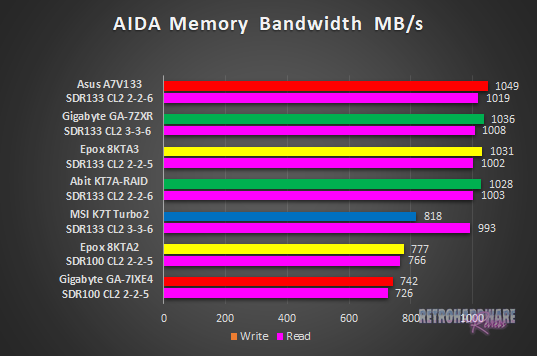
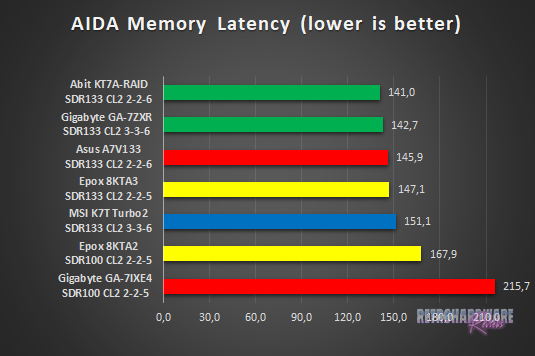
The A7V133 ranks first in the memory bandwidth test, probably thanks to its slight FSB OC to 134,3 MHz, which Asus applied. The slight advantage in clock speed seems not to help too much in terms of memory latency, as the stock-clocked KT7A-RAID and the GA-7ZXR both show better values.
Application Performance: 7-Zip
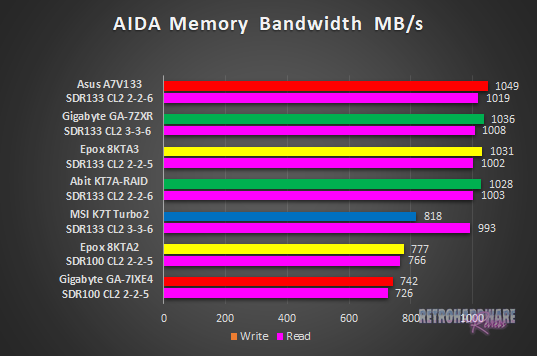
The Asus board performs identical to the Abit KT7A-RAID and takes first place in the 7-Zip internal benchmark.
AGP Performance: Final Reality Benchmark
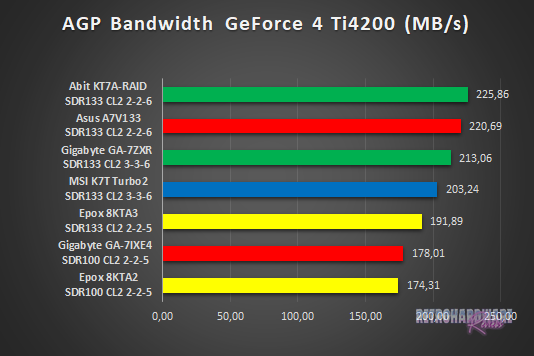

AGP bandwidth results couldn't be much more different for the GeForce 4 Ti and the Voodoo 5. With the nVidia card, the A7V133 shows the second highest bandwidth of all boards, close to the first-ranked KT7A-RAID, with the 3dfx card installed, the measured bandwidth is the second lowest and very close to lowest value measured.
AGP and PCI Performance: 3DMark 2000 and ATTO
3DMark 2000 as a whole is very focused on TnL and is by far not as interesting for retro-hardware comparisons as its predecessor. Its “High Polygon Count, 1 Light” test, however, is another good way to measure the AGP performance. In opposite to the Final Reality test, the general system performance is also somewhat of importance. The benchmark was executed with the Geforce 4 Ti installed.
To measure PCI performance, I installed a Windows 98SE compatible SATA controller with a Samsung PM871 128GB SSD connected into the system. For the bench, I chose 1024 to 4096 KB block size and picked the overall best values for the read and write throughput. This test will show, which maximum performance can be expected with fast storage options like SATA or SCSI and maybe gives a hint, if the chipset might be good for Voodoo 2 cards.
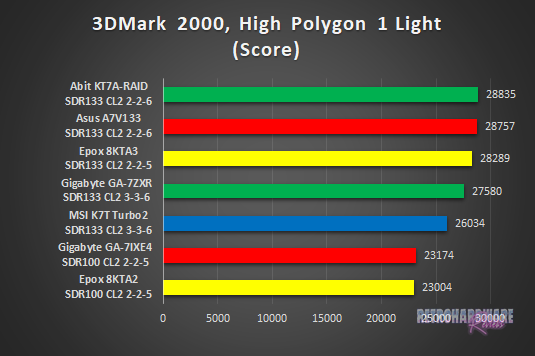
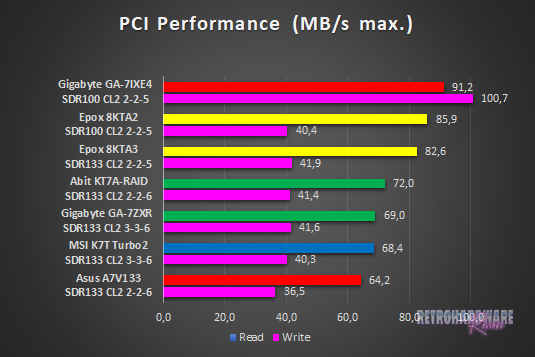
The Asus board shows good performance in conjunction with the nVidia card again, taking second place closely behind the Abit KT7A-RAID in the 3DMark2000 sub-test.
The PCI performance, on the other hand, looks really bad and is the lowest of all boards. PCI based storage options are certainly something to stay away from with the A7V133, if high performance is needed. Let's see what the board's performance with the IDE ports is like.
Storage Performance: HDTach
To measure the performance of the board's IDE and (if available) onboard IDE RAID solutions' performance, I benched one of the latest and fastest IDE drives (the Hitachi Deskstar T7K500 500GB) with the HDTach benchmark. I also tried a much more “recent” drive (the Western Digital Blue Edition 500GB), which should be even faster in theory, but the Hitachi drive produced much better results in this test.
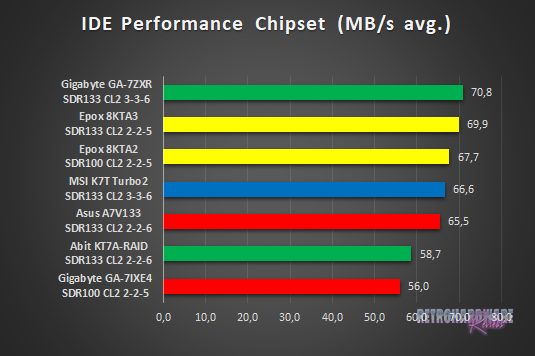
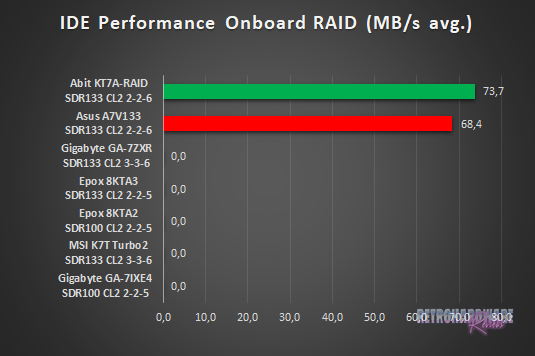
IDE performance is fairly similar for the chipset-supplied IDE ports and those provided by the Promise RAID chip, the latter being the slightly faster option. Overall, IDE performance is not great, but good enough for most drives.
Gaming Benchmarks
Now that we got all the theoretical performance numbers, let's see how the contenders perform in 3D gaming benchmarks.
3D Performance: 3DMark99max
3DMark99max was released in early 1999 and comes without support for Hardware TnL. The maximum supported (hardware-) DirectX level is DX6. It is a great benchmark to reveal good overall system performance, as it rewards good memory bandwidth and latency more than the slight clockspeed advantage, that some boards have because of their factory-overclocked FSBs.
- Version: "latest"
- Settings: standard
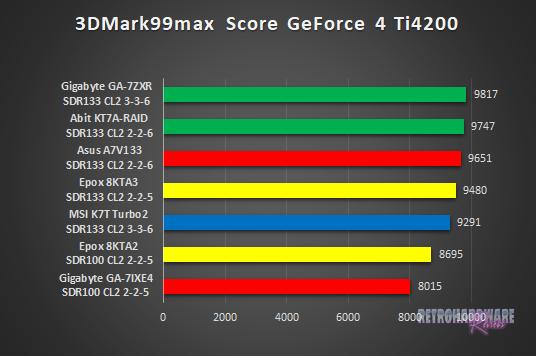
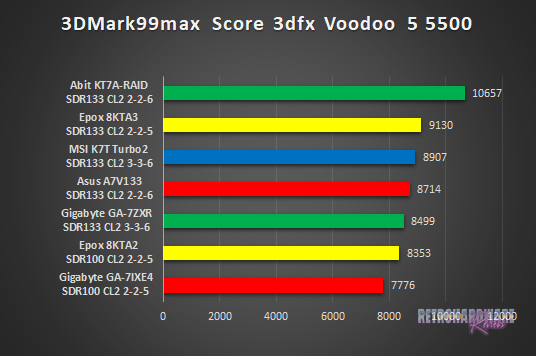
The result for the GeForce 4 Ti run of 3DMark99max are quite good, the Asus board takes third place here. For the Voodoo 5 run, things look less bright, however. The missing AGP bandwidth for the 3dfx card is very obvious, the A7V133 is the second slowest of all KT133A boards and even falls about 200 points behind the K7T Turbo2, which has been the slowest board with this chipset in almost every test so far.
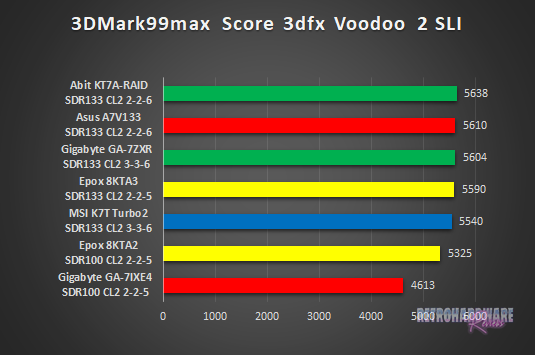
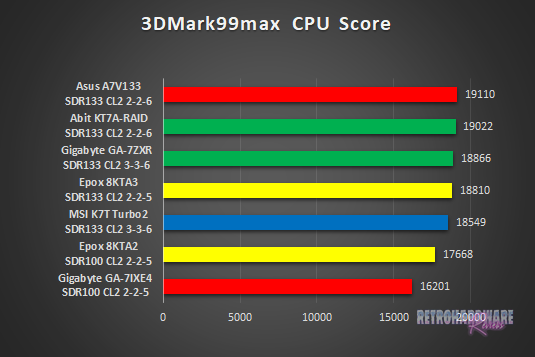
The rather bad PCI bandwidth of the A7V133 does not affect the performance the Voodoo cards, the Asus board takes second place here. In terms of CPU score it even ranks first, with a slight lead over the Abit KT7A-RAID.
3D Performance: Unreal Tournament (UT99) Timedemo(s)
Unreal Tournament (UT99) was released in November 1999 and is notorious for its hunger for CPU power. I chose to use two different timedemos for comparison, of which the utbench.dem timedemo is heavily CPU bound and therefore qualifies to measure the general performance of the boards. The second timedemo benchmark.dem is as GPU limited as possible in this game. This will reveal, how much impact a faster board can still have in more GPU limited situations. This game is also perfect to show, on which chipsets and boards Voodoo 2 cards run best.
- Version: 4.36
- Settings: High, Min desired Framerate "0", Show Decals [x], Use Dynamic Lightning [x]
- Geforce: D3D
- Voodoo 2 and Voodoo 5: GlideA
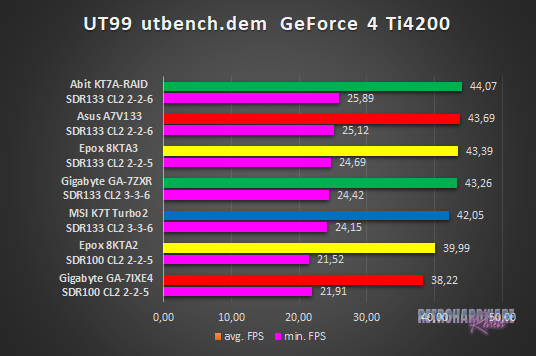
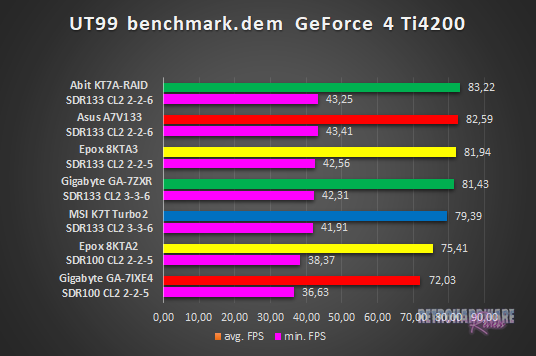
Two solid second places for the A7V133 with the GeForce 4 Ti installed. In the benchmark.dem timedemo, it even achieves the highest minimum FPS of all boards.
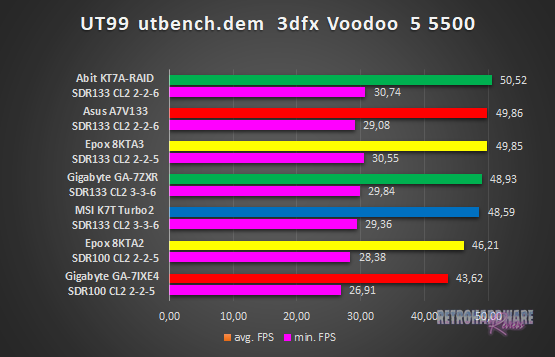
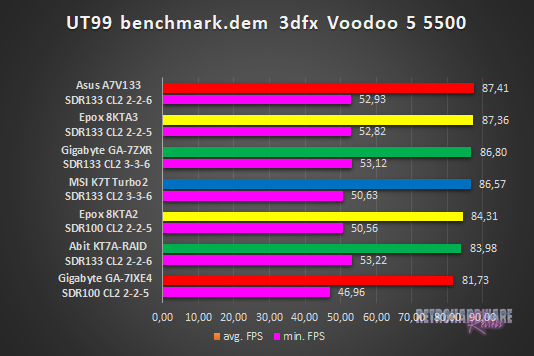
In the utbench timedemo, the A7V133 takes second place with practically identical average FPS as the EpoX 8KTA3. However, its achieved minimum FPS are the lowest of all KT133A boards.
This looks better in the second timedemo - the Asus board is in first place this time. The minimum FPS look good here as well, being the second highest of all boards.
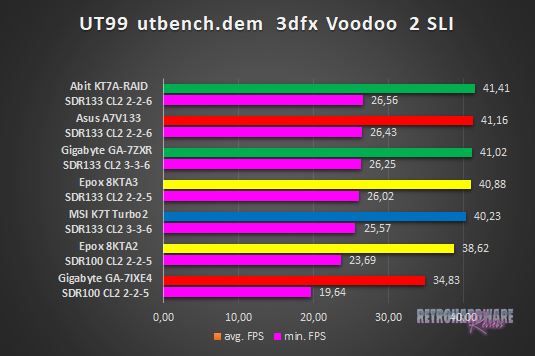
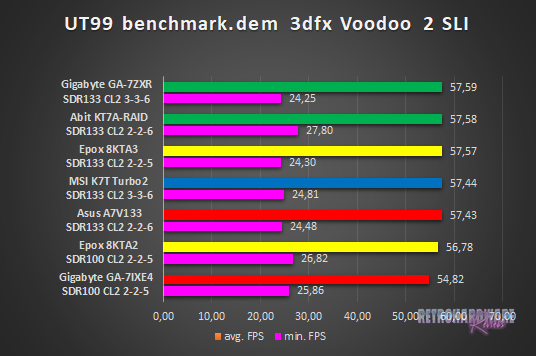
Performance in the CPU-heavy utbench timedemo is looking good, the A7V133 takes second place right between the KT7A-RAID and Gigabyte's GA-7ZXR.
The result for the second timedemo look rather bad at first, with the Asus board taking fifth place. But the difference in average framerate is only 0,16 FPS to the GA-7ZXR in first place. The minimum framerate is lower than that of the older 8KTA2 and GA-7IXE4 boards, but this is a problem it shares with all KT133A based boards, except Abit's KT7A-RAID.
3D Performance: Quake III Arena Timedemo
Quake 3 Arena was released shortly after Unreal Tournament, in December of 1999. It is known to reward fast memory latency and with its normal preset, it is completely CPU limited; at least for the GeForce 4 and the Voodoo 5. The Voodoo 2 SLI cards clearly limit the Athlon 1200 here, as the timedemo will show.
- Version: 1.32
- Settings: “Normal” Preset, only resolution changed to 1024x768x16
- Geforce 5 and Voodoo5: OpenGL
- Voodoo 2: “Voodoo” Renderer (miniGL)
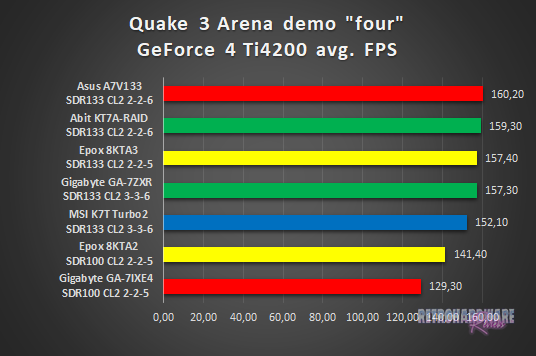
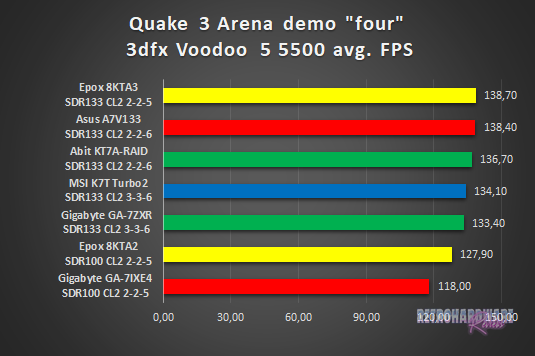
We see very good performance of the Asus board in the Quake III Arena benchmarks, achieving the highest FPS in the GeForce 4 Ti run and second place in the Voodoo 5 run, closely behind the EpoX 8KTA3.
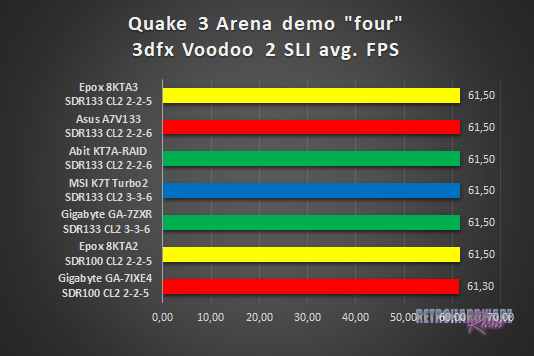
The Voodoo 2 SLI setup clearly limits here. All boards score the same FPS, with only the Gigabyte GA-7IXE4 being a close 0,2 FPS behind.
Summary & Rating
Asus A7V133 (VIA KT133A)
-
Layout
-
Features
-
Overclocking Options
-
Compatibility
-
Documentation & Support
-
Performance: GeForce 4 Ti 4200
-
Performance: Voodoo 5 5500
-
Performance: Voodoo 2 SLI
OVERALL
| Pros | Cons |
| + Easy to set up | – Bad PCI performance |
| + Great CPU cooler compatibility | – Promise RAID chip cannot be deactivated |
| – Location of fan connectors | |
| – Possible issues with PCI expansion cards |





